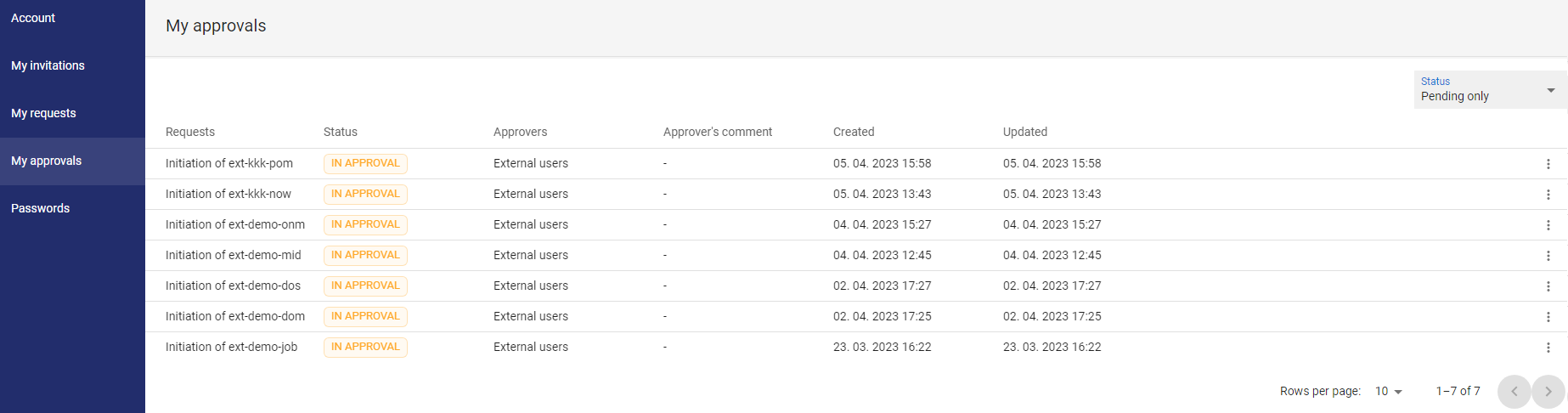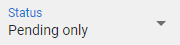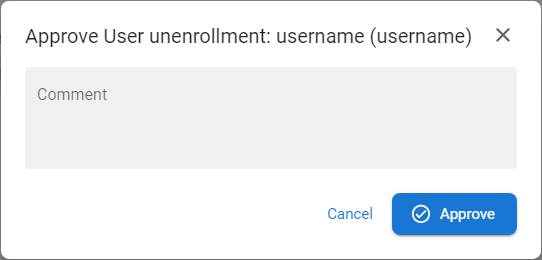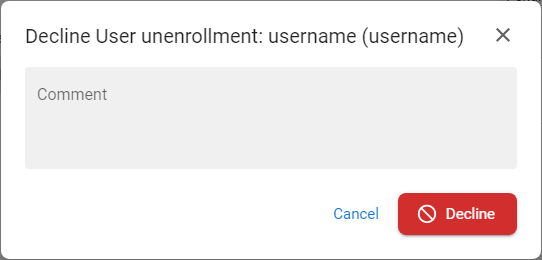My Approvals
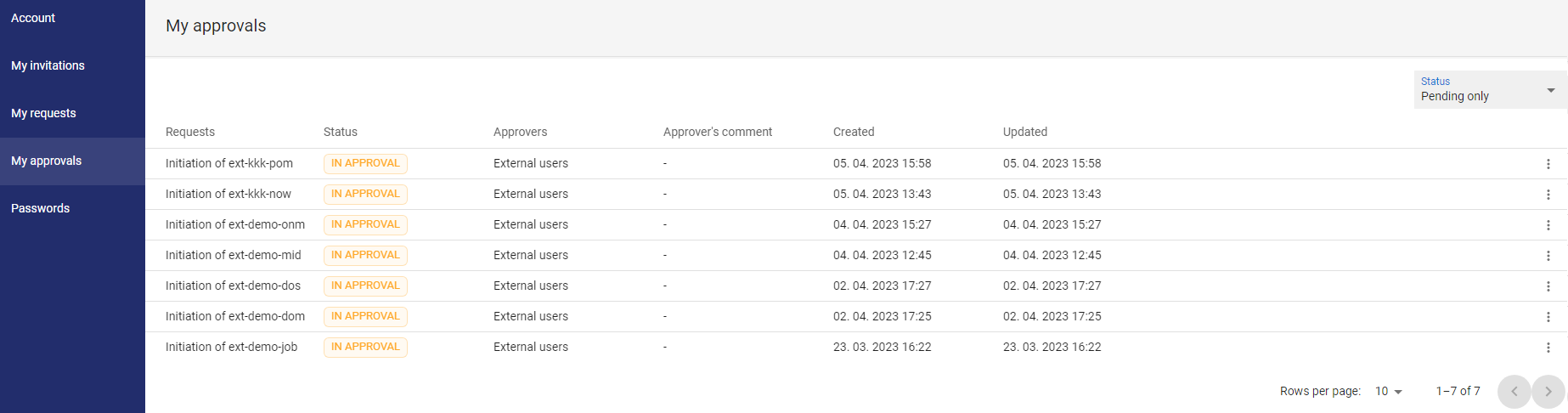
The My Approvals page contains a list of requests that require users' approval - the page is visible to any user who has the appropriate rights assigned. There are controls on the page that allow the user to approve or reject the request. When approved, the action to be approved is executed immediately, when rejected, the action is rejected without any impact to the data.
The list of actions that are approved is defined by the administrator including the approval level and is used to ensure the continuity of the life cycle of the selected entities (prevents unwanted, etc.).
Use Case
- Users with approval authority can review and approve pending requests within the system. This feature streamlines the approval process by providing a centralized location for all pending approvals.
Available actions for users with appropriate privileges:
|
Approve
|

|
User can approve the request (comment is required) - function accessible in the context menu [  ] - only available for requests in IN APPROVE state. ] - only available for requests in IN APPROVE state.
|
|
Decline
|

|
User can decline the request (comment is required)- function accessible in the context
menu [  ] - only available for requests in IN APPROVE state. ] - only available for requests in IN APPROVE state.
|
|
Show pending only
|
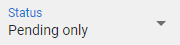
|
Users can display only pending requests or the whole history of their approved or declined requests.
|
Approve a request
|
1
|
Open the Selfservice and go to the To Approve section.
|
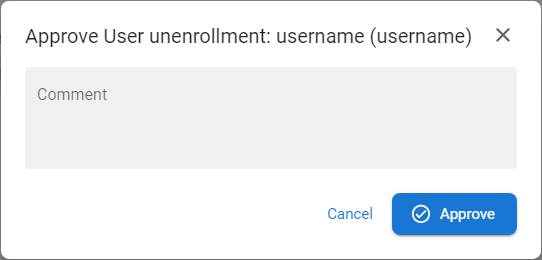
|
|
2
|
The list of pending requests to approve is displayed.
|
|
3
|
Press the button APPROVE [ ] within the chosen request from the ] within the chosen request from the
context menu [  ]. ].
|
|
4
|
Insert the comment.
|
|
5
|
Press APPROVE to approve the request
Rules:
- If a request requires the opinion of multiple approvers, the user will see it in the list, but without the ability to re-approve it
- If the user approves the request, they can reject it at any time if the situation requires it.
- No matter how many approvers confirm the approval, one rejection will reject the entire request and the approved action will not be completed.
|
|
6
|
When the last approval sets his statement, the approval action will be completed and the request status will be Approved.
|
Decline a request
|
1
|
Open the Selfservice and go to the To Approve section.
|
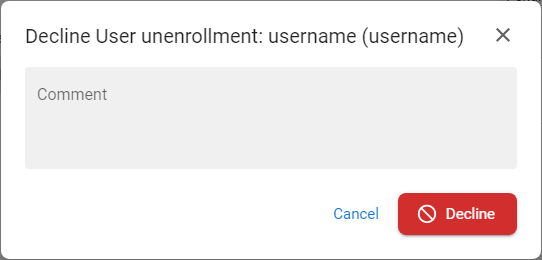
|
|
2
|
The list of pending requests to approve is displayed.
|
|
3
|
Press the button DECLINE [ ] within the chosen request from the context menu [ ] within the chosen request from the context menu [  ]. ].
|
|
4
|
Insert the comment.
|
|
5
|
Press DECLINE to decline the request - the approval action will not be completed.
Rules:
- No matter how many approvers confirm the approval, one rejection will reject the entire request and the approved action will not be completed.
|