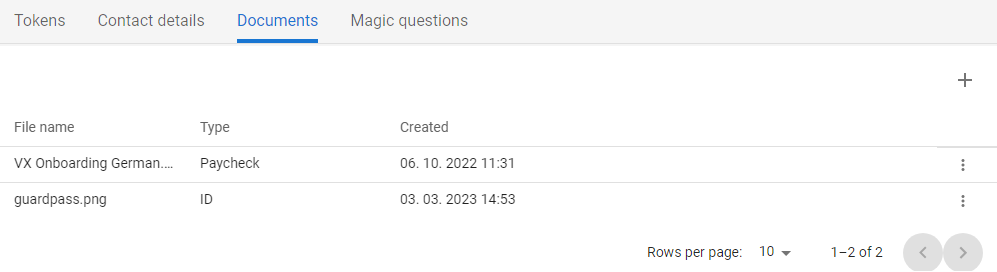Documents

Documents is a part of the Account section where users can upload documents required for registration to the system, or required for further work in the application or other systems. The scope of the information collected depends on the configuration defined at each tenant level.
The user can upload only the following formats of files: XML, XLSX, DOC, DOCX, PDF, TXT, JSON, GIF, JPG, JPEG, PNG, MP4, MPEG, AVI
Use Case
- Users can upload and manage documents required for identity verification and other processes within the MAYI ID platform. This feature supports various document types and provides secure storage and easy retrieval.
Available actions for users with appropriate privileges:
|
Upload new file
|

|
Upload new file to the Documents.
|
|
Download file
|

|
Download the uploaded file to the local drive - function accessible in the context menu [ ]. ].
|
|
Delete file
|

|
Delete uploaded file - function accessible in the context menu [ ]. ].
|
Upload new file
|
1
|
Open the Selfservice, go to the Account section and open the Documents tab.
|
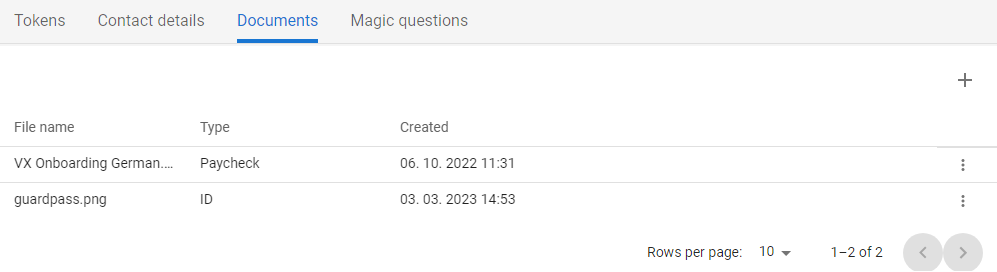
|
|
2
|
The list of uploaded attachments is displayed.
|
|
3
|
Press the ADD [ ] button on the right side of the list to open the Upload form. ] button on the right side of the list to open the Upload form.
|

|
|
4
|
Choose the type of uploading file
- Note: the types of fields and their meaning may be different from the image shown. The list is defined at the administrator level of each tenant.
|
|
5
|
Use the Drag&Drop function or mouse-click on the box to select desired files from the local/shared drive. As soon as the file is selected or moved and dropped into the box the file is uploaded.
|
|
6
|
The new file is uploaded and displayed in the list of Documents with the relevant type and creation date.
|