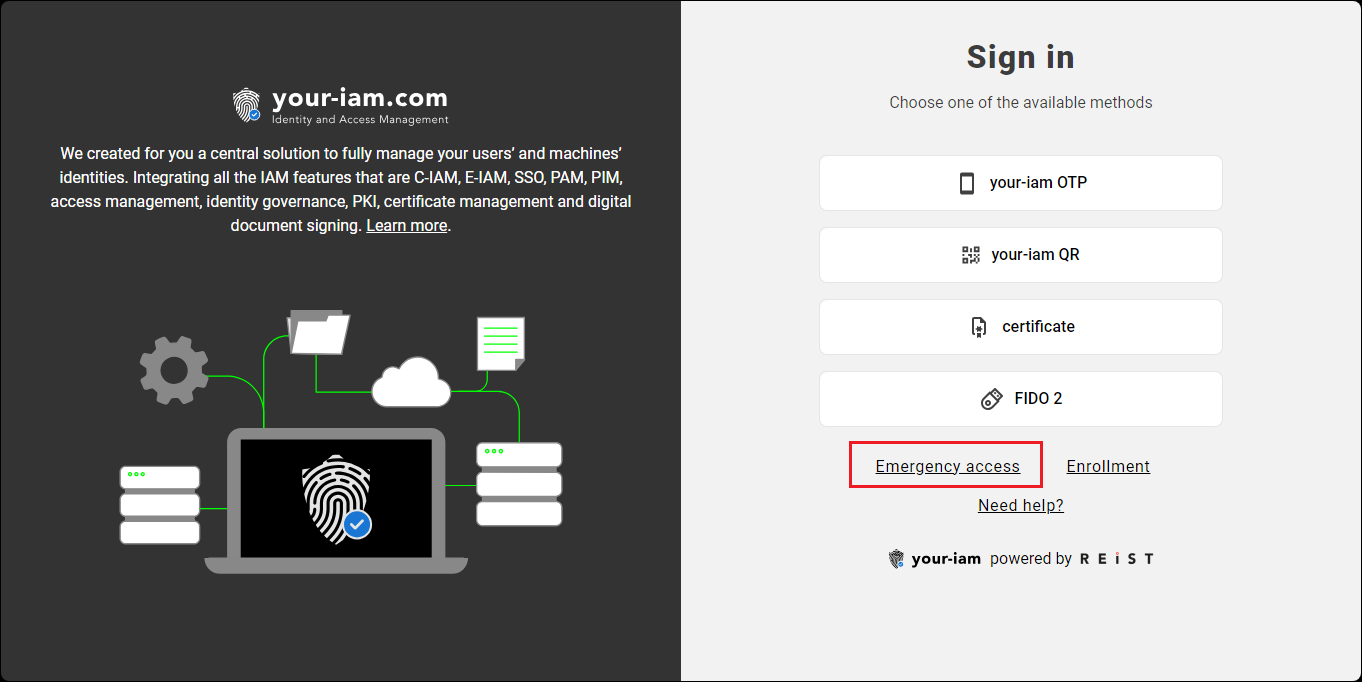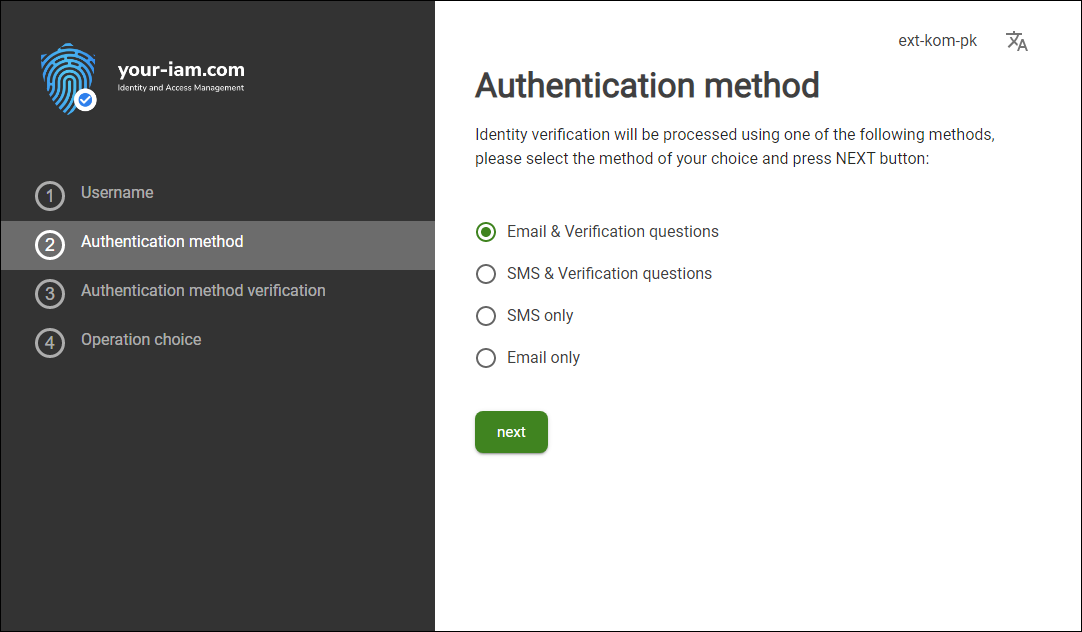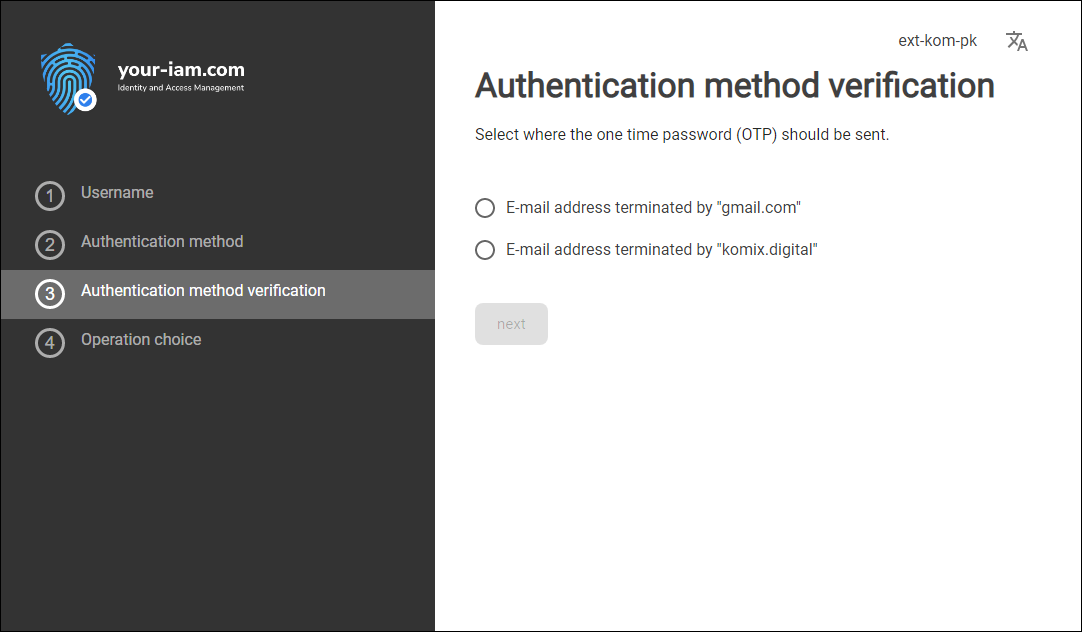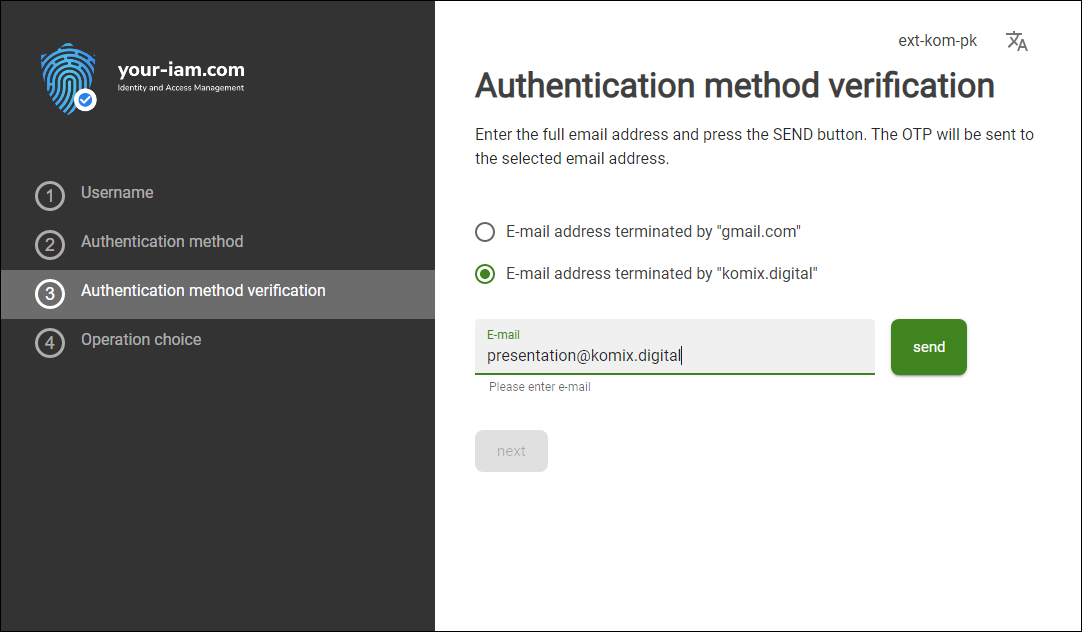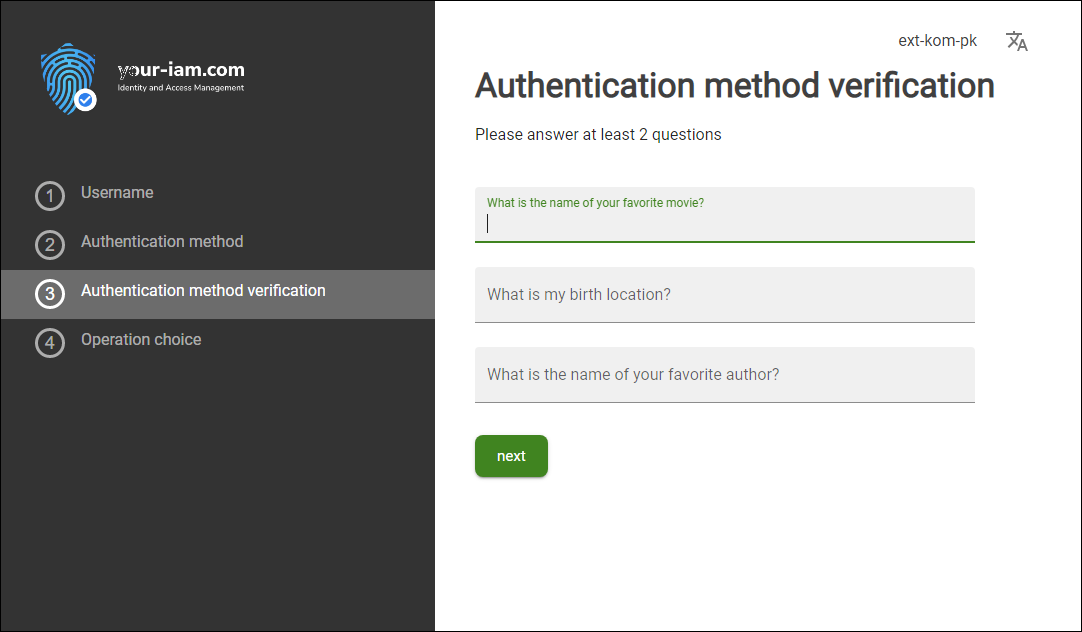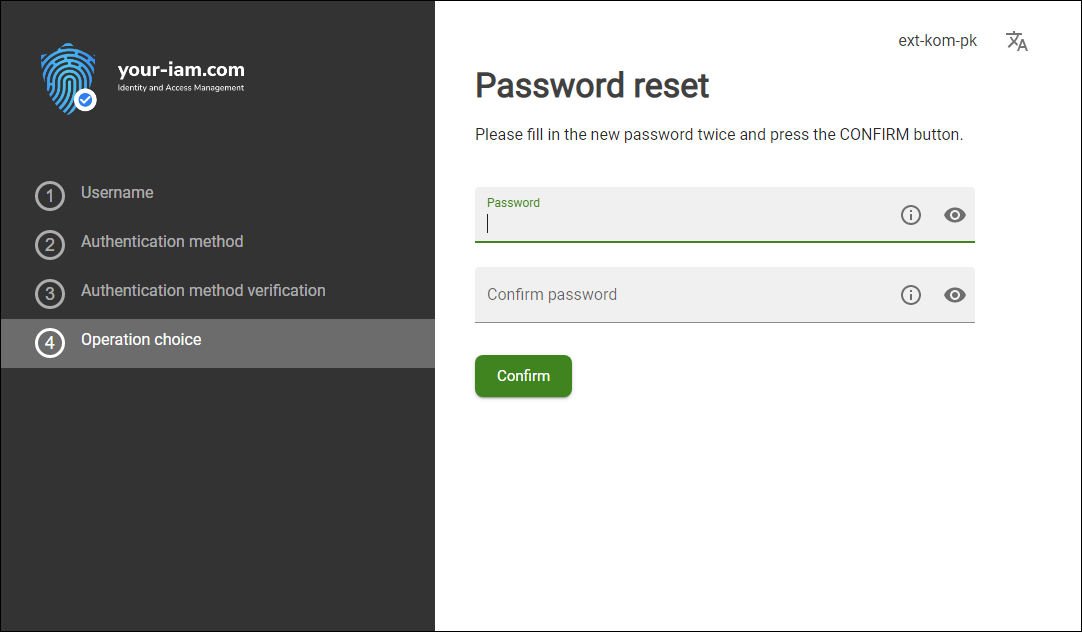Forgotten Password
If a user forgets their password, it is easy to reset it. You need to log in to the Emergency Access app, go through identity verification using your mobile phone or email address and set your password again.
Follow these steps:
- Launch the Emergency Access app, the link to which is available on the login page - see the picture below.
- Go through the process and go to the Password reset feature - see the Emergency Access Help page.
How to set a new password in the Emergency access application
|
1 |
Access to Emergency access application - use the direct link or use the EMERGENCY ACCESS button on the login page. |
|
|
2 |
Insert username and press the button NEXT. |
|
|
3 |
Select an identity verification method and press the NEXT button. The methods and names of each method are defined by the administrators of each tenant, however, 3 basic types of authentication can be combined:
Notes:
|
|
|
4 |
The application will offer a selection of all email addresses that have been entered during the enrollment process or that the user has entered in the Selfservice application as a contact. |
|
|
5 |
Choose one of the addresses fill in the full email address matching the selected email address and press the SEND button. The validation of the correct email address will run and if the email address is OK, then the OTP will be sent to the email address. |
|
|
6 |
Fill in the OTP code that was sent to the selected email address and press the NEXT button. If the entered OTP is correct, the next flow step will be displayed to verify the user's identity via verification questions. |
|
|
7 |
Verification using verification questions works by having the user fill in the answers to each question. If any of the answers are found to be incorrect, the user can try a predefined number or try before the entire identity verification process is stopped and will have to start again. Note: questions and several displayed questions are the subject of configuration done by the admin of the application. |
|
|
8 |
Fill in the answers to the individual questions and press the NEXT button |
|
|
9 |
If all entered answers are correct, the identity verification process is finished and the user can choose any of the displayed actions. Available actions:
|
|
|
|
Reset password:
|
|