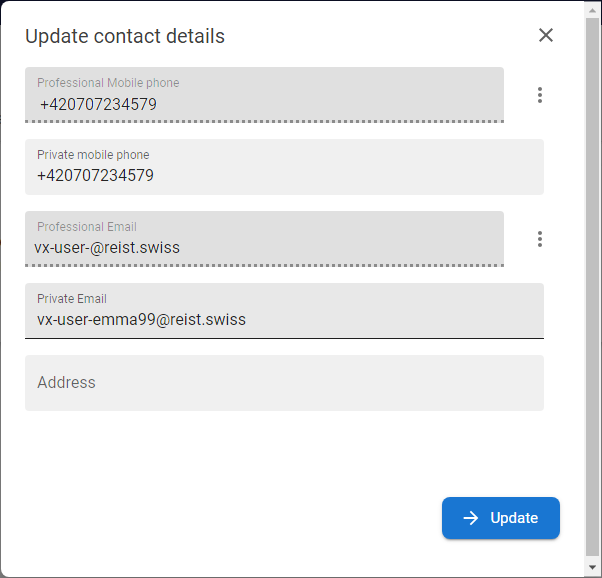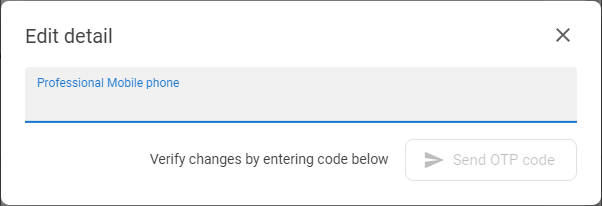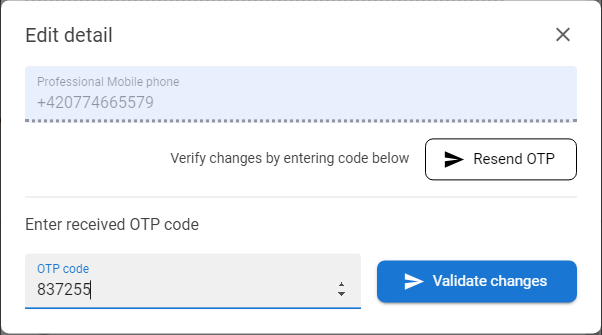Contact Details

Contact details isare part of the application with the overview of the user's information required for registration to the system, or required for further work in the application or other systems. The scope of the information collected depends on the configuration defined at each tenant level.
Available actions for userusers with appropriate privileges:
|
|
Update contact details in the ANT ID |
|
|
|
Delete the value from the field in case |
Update Contact Details
|
1 |
Open the Selfservice, go to the Account section and open the Contact details tab. |
|
|
2 |
The box with information is displayed. |
|
|
3 |
Press the EDIT [ |
|
|
4 |
Adjust details and press the button UPDATE to save the changes. |
|
|
5 |
In case Note: Verification is used for validation of the inserted value - relevant for the EMAIL and PHONE type user fields only. |
|
|
6 |
Enter the new value and press the SEND OTP CODE button.
|
|
Remove contact details
|
1 |
Open the Selfservice, go to the Account section and open the Contact details tab. |
|
|
2 |
The box with information is displayed. |
|
|
3 |
Press the EDIT [ |
|
|
4 |
Adjust details and press |
|
|
5 |
In case |