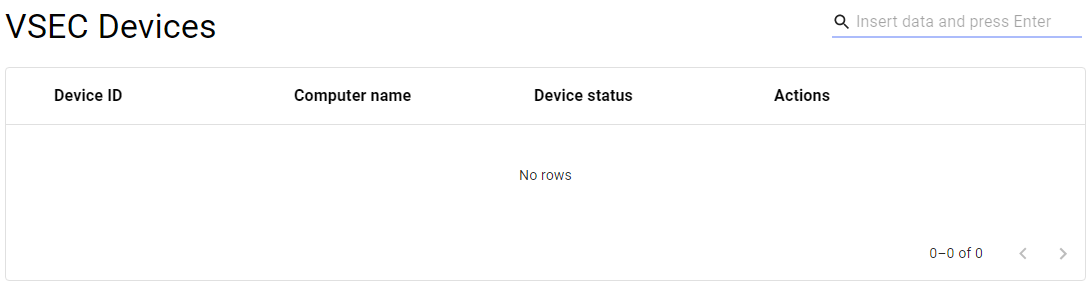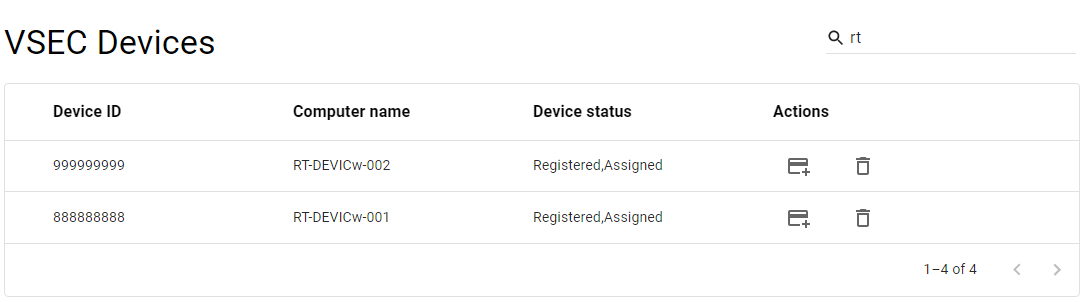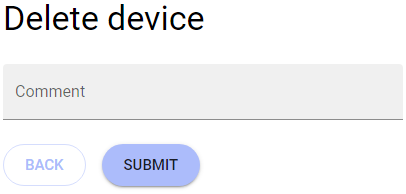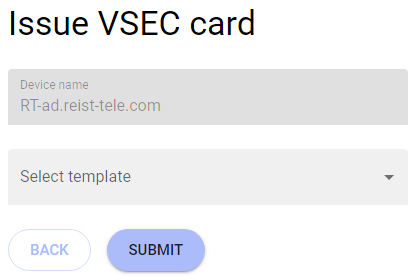vSEC Devices
The vSEC devices is the part of the application that exclusively serves the needs of management of vSEC cards.
Available actions for user with appropriate privileges:
|
|
Displays a list of vSEC devices (the list is not available when you open the page, but you have to enter some search parameter and search) |
|
|
|
Removes vSEC devices. |
|
|
|
Creates a request to issue a new vsec card within the device. |
List of vSEC devices
|
1 |
Open the vSEC Devices option in the Operational Console menu. |
|
|
2 |
New page with the empty list of devices will be displayed |
|
|
3 |
Search for the desired device - use the Search function [ |
|
|
4 |
The relevant devices will be displayed |
|
|
5 |
Mouse click on the record will display list of vSEC cards connected to specific vSEC device. |
|
Delete vSEC devices
|
1 |
Open the vSEC Devices option in the Operational Console menu. |
|
|
2 |
New page with the empty list of devices will be displayed |
|
|
3 |
Search for the desired device - use the Search function [ |
|
|
4 |
The relevant devices will be displayed |
|
|
5 |
Press the DELETE button [ |
|
|
6 |
New page for confirmation of deletion is displayed |
|
|
7 |
Insert the reason and press SUBMIT button |
|
|
8 |
The device will be deleted. |
Issue a new vSEC card in the device
|
1 |
Open the vSEC Devices option in the Operational Console menu. |
|
|
2 |
New page with the empty list of devices will be displayed |
|
|
3 |
Search for the desired device - use the Search function [ |
|
|
4 |
The relevant devices will be displayed |
|
|
5 |
Press the ISSUE NEW CARD button [ |
|
|
6 |
New page for specification of the card will be displayed |
|
|
7 |
Choose the relevant template and press SUBMIT button. |
|
|
8 |
New card will be issued. |