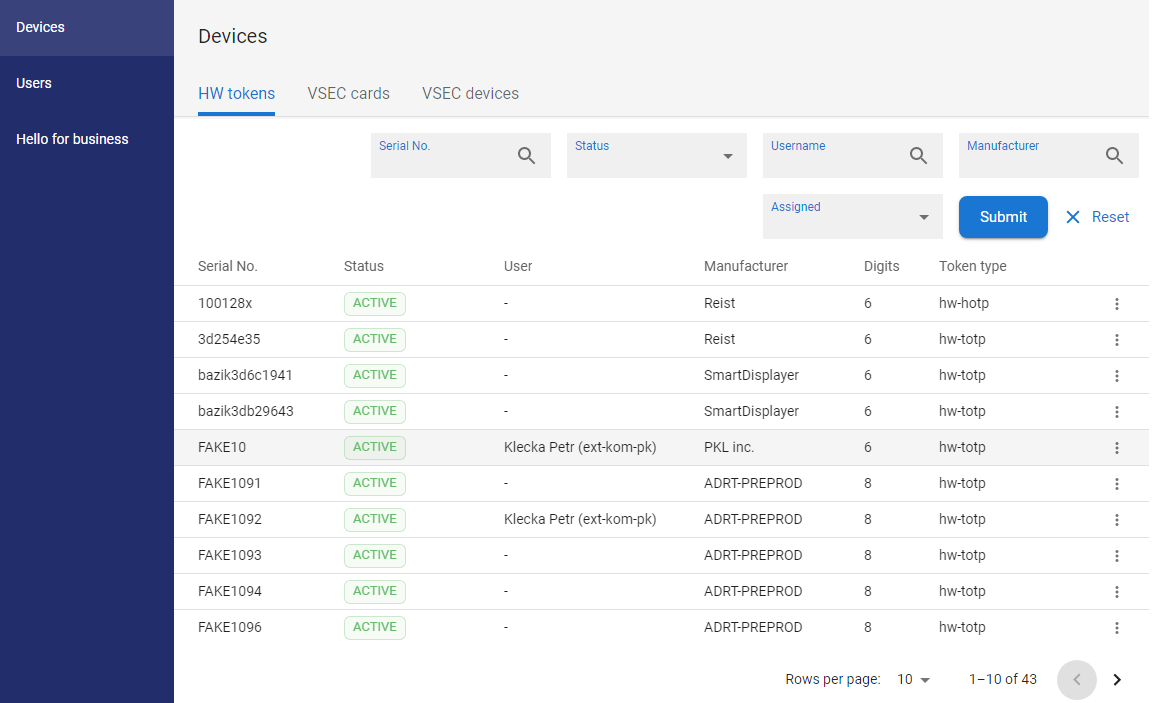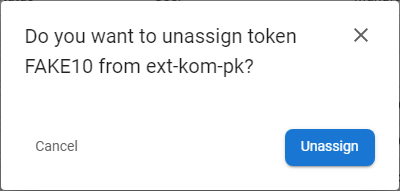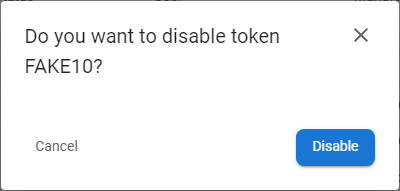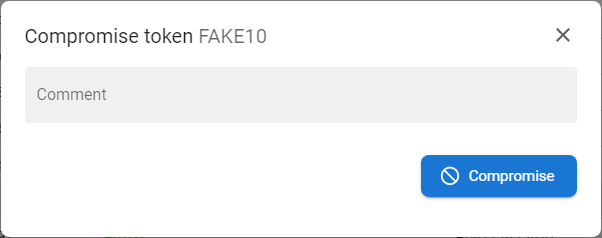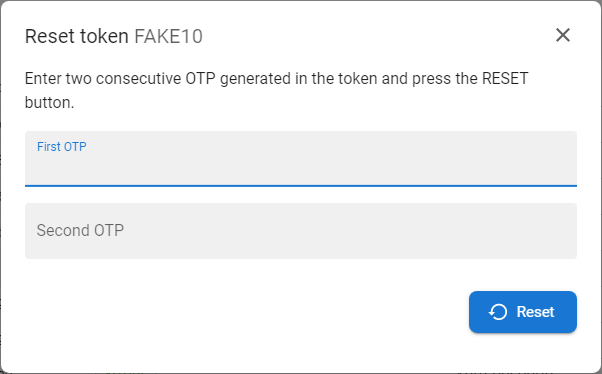HW Tokens
The HW tokens isare the part of the application that exclusively serves the needs of management of HW (physical) tokens for each tenant.
Available actions for userusers with appropriate privileges:
|
|
Unassign the token from the given user - the token will still be active and can be assigned to another user. |
|
|
|
Disable or enable the token for the identity verification function when used as a second factor |
|
|
|
Permanently devalue the token, the token can no longer be used for user identity verification (stolen, damaged tokens...). |
|
|
|
Reset of non-synchronous token |
Unassing token
|
1 |
Open the Operational console, go to the Devices section and open the HW tokens tab. |
|
|
2 |
|
|
|
3 |
Optionally use a filter to find specific |
|
|
4 |
Press the UNASSIGN FROM USER button [ |
|
|
5 |
|
Disable / enable token
|
1 |
Open the Operational console, go to the Devices section and open the HW tokens tab. |
|
|
2 |
|
|
|
3 |
Optionally use a filter to find specific |
|
|
4 |
Press the DISABLE TEMPORARILY / ENABLE button [ Any user must always have at least one token in an active state, which means they cannot disable all their tokens. |
|
|
5 |
|
Compromise token
|
1 |
Open the Operational console, go to the Devices section and open the HW tokens tab. |
|
|
2 |
|
|
|
3 |
Optionally use a filter to find specific |
|
|
4 |
Press the COMPROMISE button [
|
|
|
5 |
|
Reset token
|
1 |
Open the Operational console, go to the Devices section and open the HW tokens tab. |
|
|
2 |
|
|
|
3 |
Optionally use a filter to find specific |
|
|
4 |
Press the RESET TOKEN button [ Not all token types allow the reset action to be performed (mainly |
|
|
5 |
The token reset form will be opened. |
|
|
6 |
Generate two consecutive one-time passwords (OTP) from Google authenticator or
|
|
|
7 |
If everything is correct, you will see information about the successful reset. |