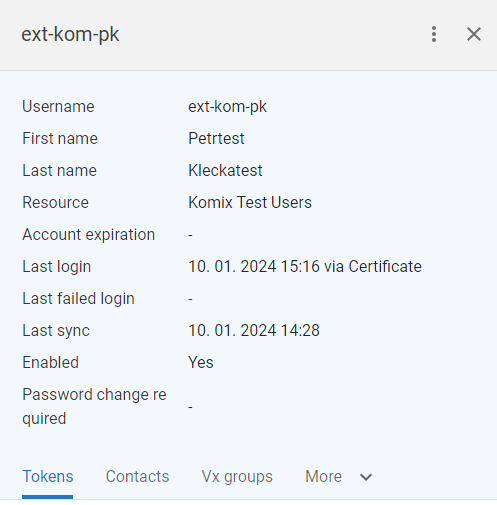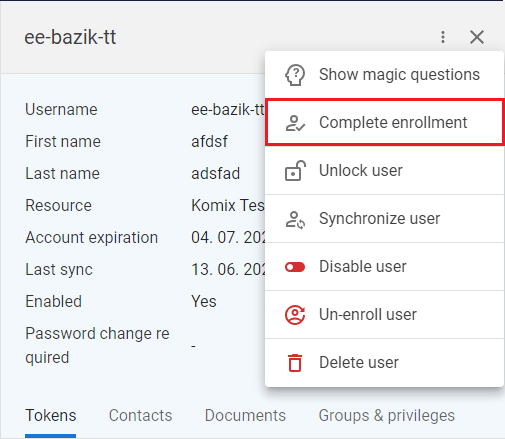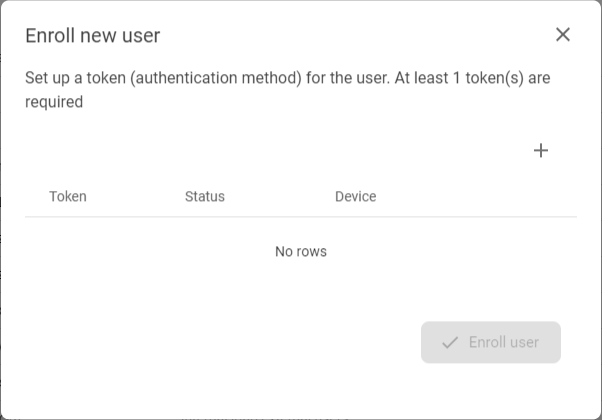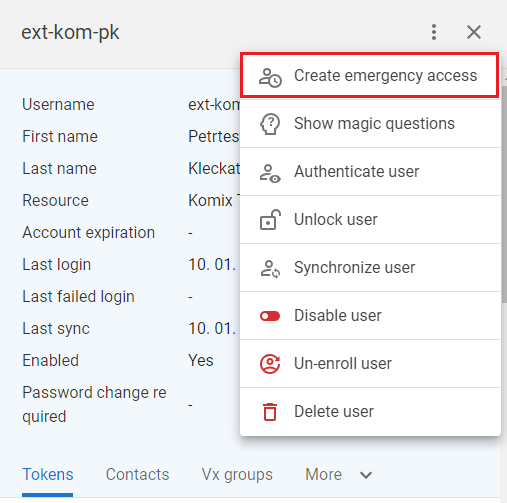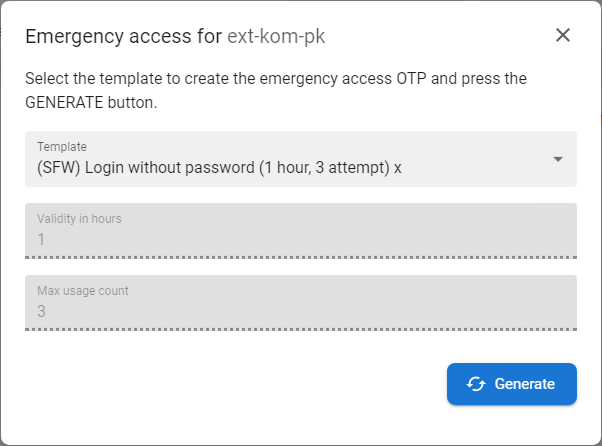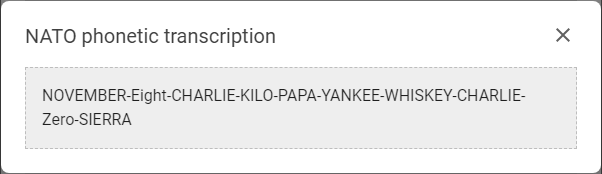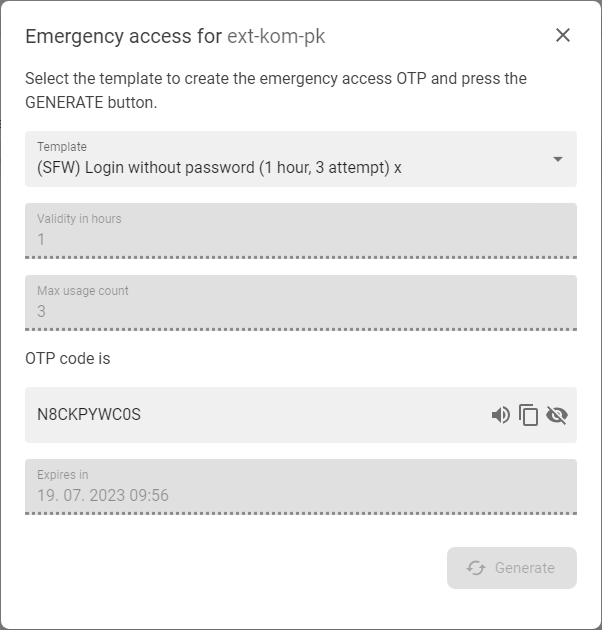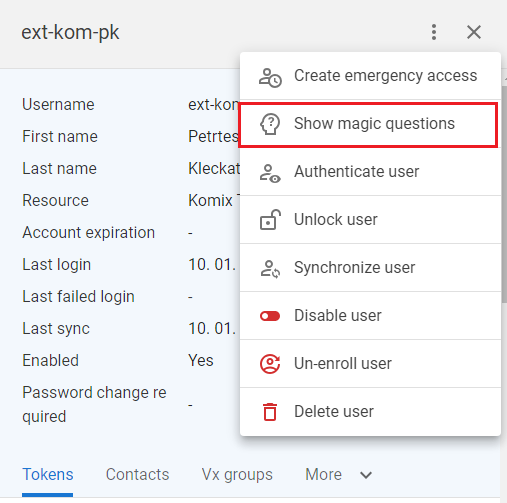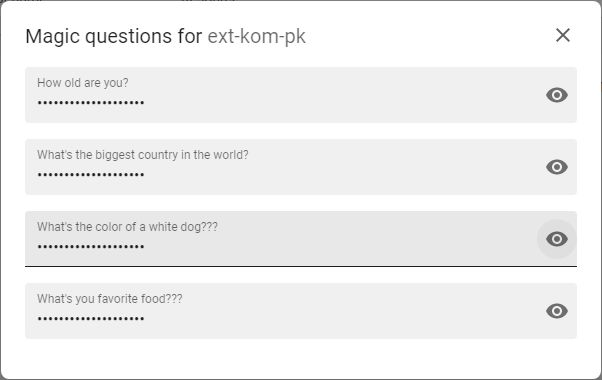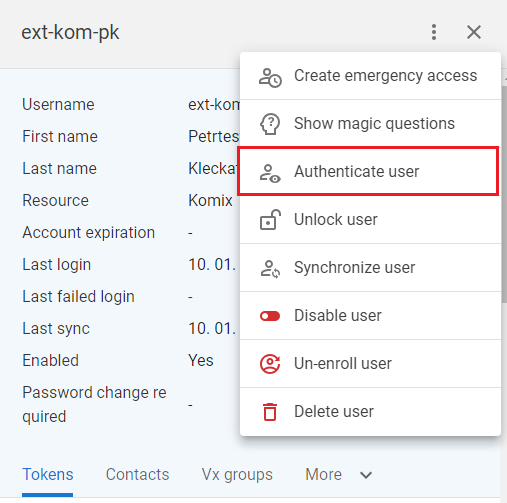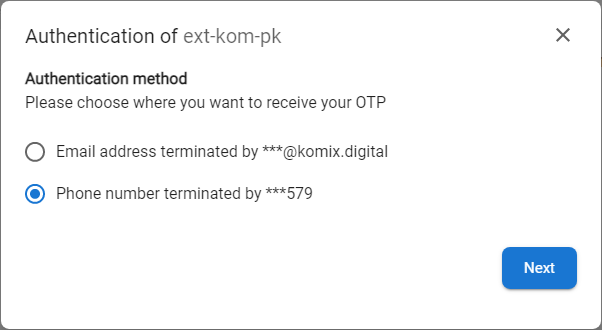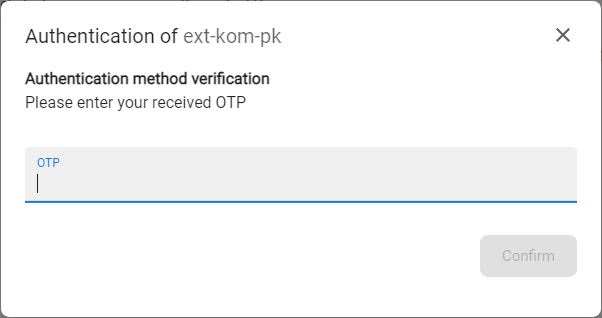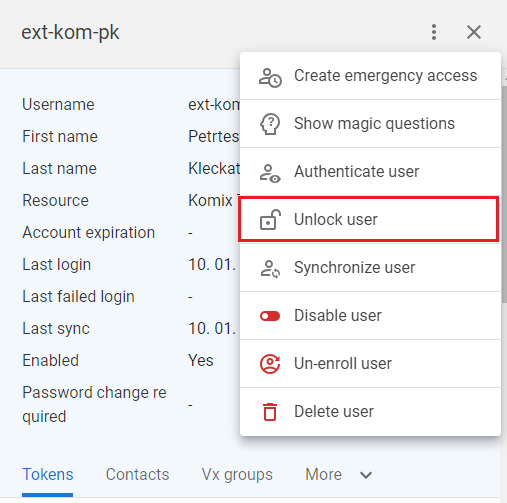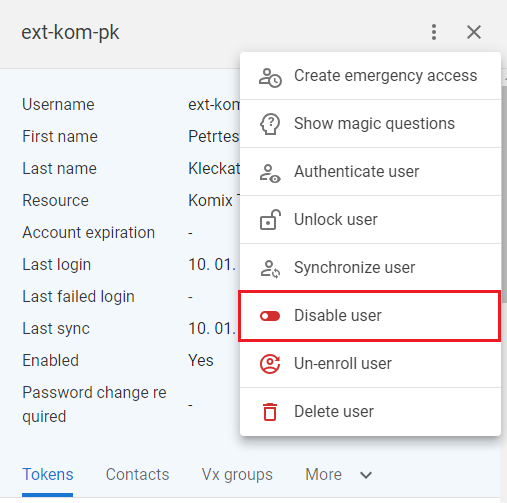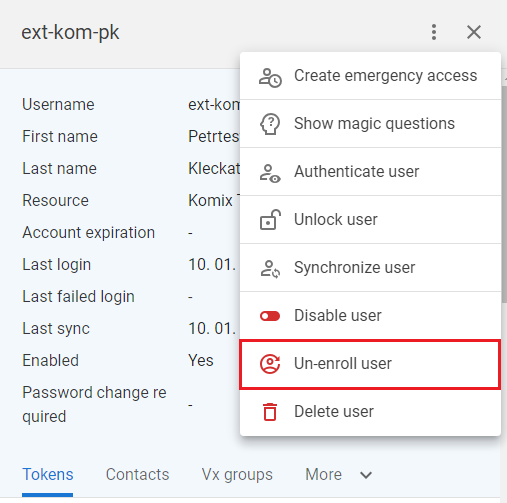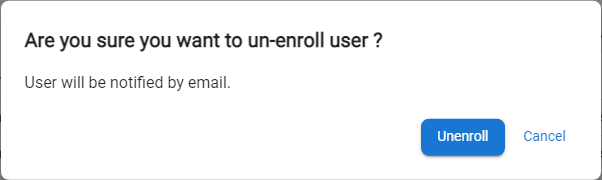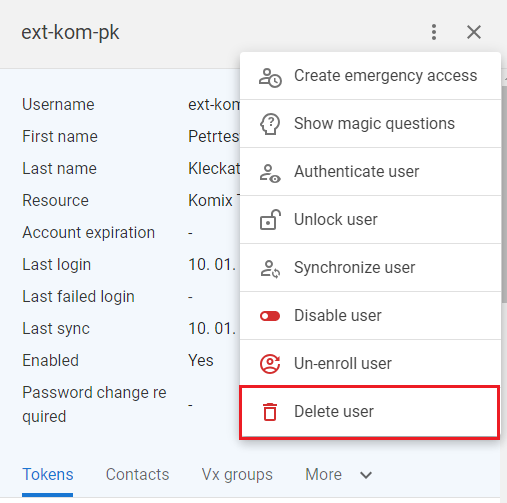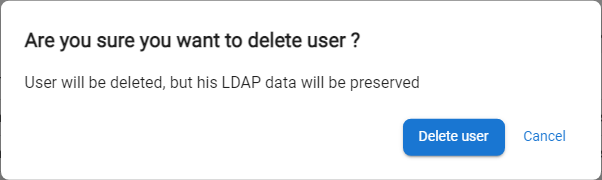Display User Details
Display user detail gives the operator the opportunity to display all necessary detail needed for the overall view of each user.
Available actions for user with appropriate privileges:
|
|
The feature available only for partially enrolled users - operator can use it and finish user's enrollemnt on behalf of user. Enrollment process done by operator on behalf of the user. In specific cases it is also possible for the operator from one tenant to enroll user to another tenant (in case that operator has all requested permissions and privileges defined on the target tenant side). |
|
|
|
Emergency access is a feature that allows an operator to generate a special one-time-password (OTP) for a user who has lost all means of authentication using a second factor - for example, a lost mobile phone. The OTP generated in this way has a limited validity and gives the user the possibility to log in to the application and perform the necessary actions to register new second factor authentication methods (for example, registration of new tokens on a new mobile phone, etc.). Emergency access code could be also used as an approval method. Note: The emergency code can be used to log in as a replacement for a standard OTP or as part of the approval process. Its validity is defined based on a template, BUT this code is deactivated when any of the following operations are performed:
|
|
|
|
Display user's magic questions and answers. |
|
|
|
The user authentication is a feature that is used by operators to verify the identity of the caller. It consists in sending a specifically generated OTP in a chosen way (for example to a mobile phone) and its return verification during communication with the caller. If the OTP communicated by the user is correct, it can be assumed that he is who he claims to be. |
|
|
|
Feature used by operator to unlock user account locked in ANT ID - OTP auth application. User can lock due to multiple wrong password input. |
|
|
|
Feature used by operator to immediate update of user from external resource (first name, last name, status and etc). |
|
|
|
Feature used by operator to enable disabled user or to disable active user in AD. |
|
|
|
Re-enroll user feature allows operator to delete enrolled user from the system in case of any problems with users configurations. During the deletion all user data and enrolled tokens are removed from database and relevant storages. The user receives an email with information about the link to make a new enrollment. |
|
|
|
Permanently delete user from the system and from source LDAP as well - depending on admins configuration. |
Content of the user's detail
|
The drawer with the detail of the user consists of header with the details of the user:
|
|
|
|
|
|
|
|
|
|
|
|
|
Complete enrollment - enrollment done by operator on behalf of user
|
1 |
This function could be run as a part |
|
|
2 |
The first step of enrollment on-behalf form will be displayed. The content of the form is defined on the administrator level. |
|
|
3 |
Fill all mandatory fields and |
|
|
4 |
The second step of enrollment on-behalf form is displayed. This step contains enrollment of tokens. Press The types of tokens that could be enrolled are defined on the administrator level. |
|
|
5 |
Enroll required number of tokens and |
|
|
6 |
The user is enrolled in ANT ID and capable to log-in using the enrolled token. |
Create emergency access
|
1 |
Press |
|
|
2 |
Select the template according to which emergency acces OTP is to be created and press
|
|
|
3 |
The OTP will be generated hidden, but by using [ The code can also be viewed in
|
|
|
4 |
|
|
|
5 |
If you want to generate the code again, you can replace the template and repeat the whole process again. |
Show Magic question and answers
|
1 |
Press |
|
|
2 |
The list of user's magic questions and answers will be displayed. |
|
|
3 |
Press |
Authenticate user
|
1 |
Press |
|
|
2 |
Select how the OTP is to be delivered and The list of methods is based on contact details filled within Enrollment process or in Contact details |
|
|
3 |
The system will send the OTP to the user in the selected way. |
|
|
4 |
Request the delivered OTP from the user and fill it to the OTP field and |
|
|
5 |
If the entered OTP is correct the system will display a message about successful authentication of the user. |
|
|
5 |
If the entered otp is not correct, the user is not authenticated. Authentication could be done repeatedly. |
|
Unlock user
|
1 |
Press |
|
|
2 |
The application will call ANT ID - OTP Auth app and reset the number of failed attempts so the user can try to log-in again. |
|
Synchonize user
|
1 |
Press |
|
|
2 |
The application will call external AD database, fetch user data (name, surname, status...) and refresh stored data. |
|
Enable / Disable user
|
1 |
Press Enable user feature is available for disabled user |
|
|
2a |
Disabled user is forbidden to log-in. |
|
|
2b |
Enabled user can log-in without any restrictions. |
|
Un-enroll user
|
1 |
Press
|
|
|
2 |
Confirm the modal confirmation modal window by The part of un-enroll process is to send the email to unenrolled user so he can start the enrollment process again. |
|
|
3 |
List of users will be displayed where the un-enrolled user won't be displayed. |
Delete user
|
1 |
Press
|
|
|
2 |
Confirm the modal confirmation modal window by The user can be deleted only from ANT ID database or even from LDAP - the level of deletion is configured by the administrator. |
|
|
3 |
List of users will be displayed where the removed user won't be displayed. |