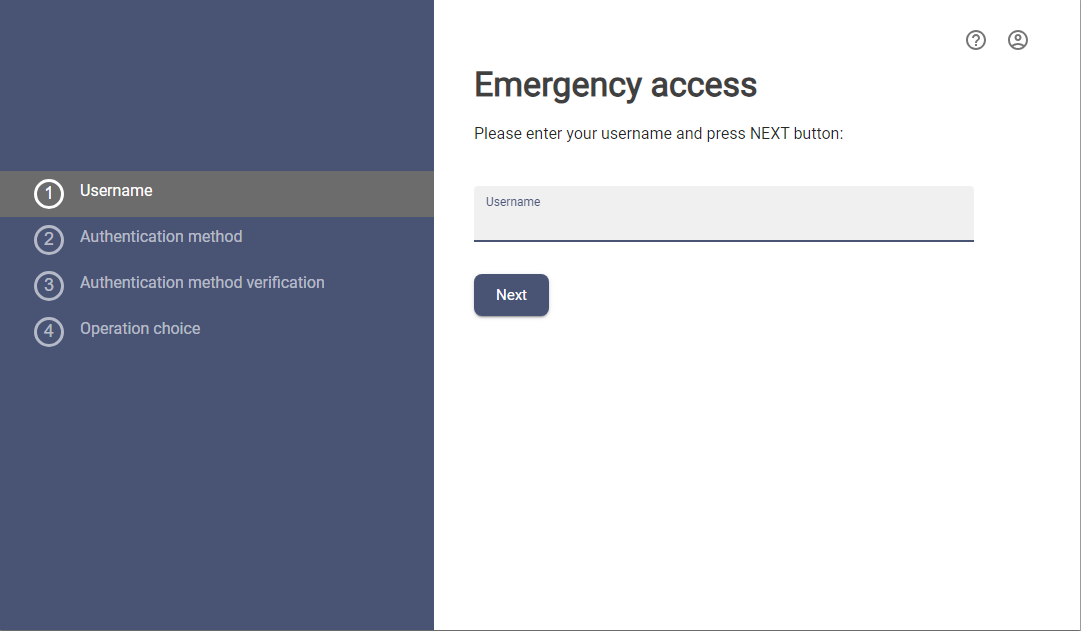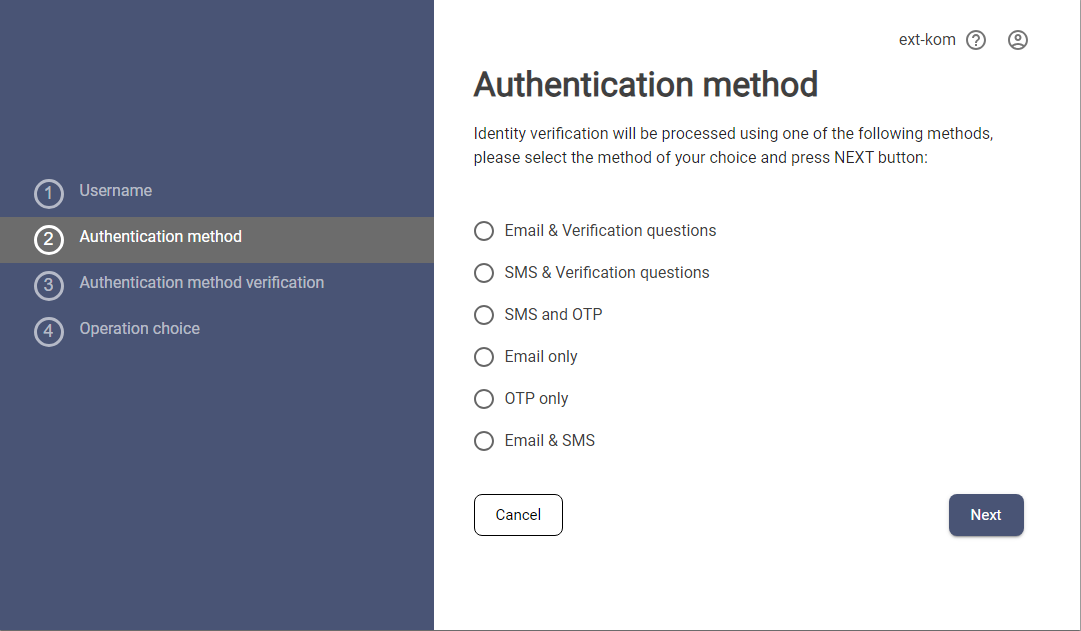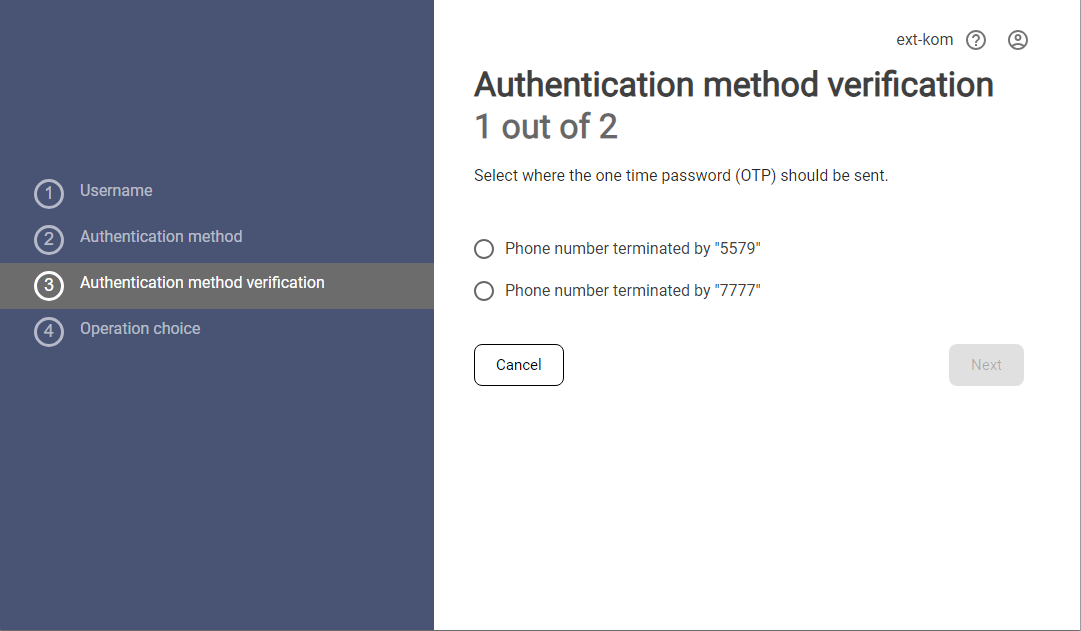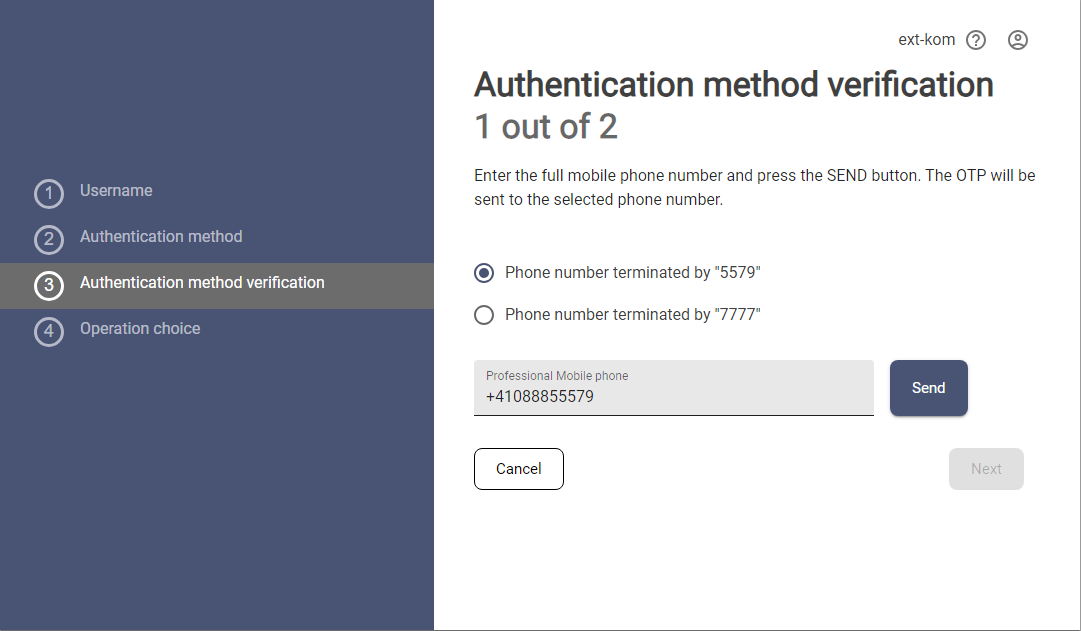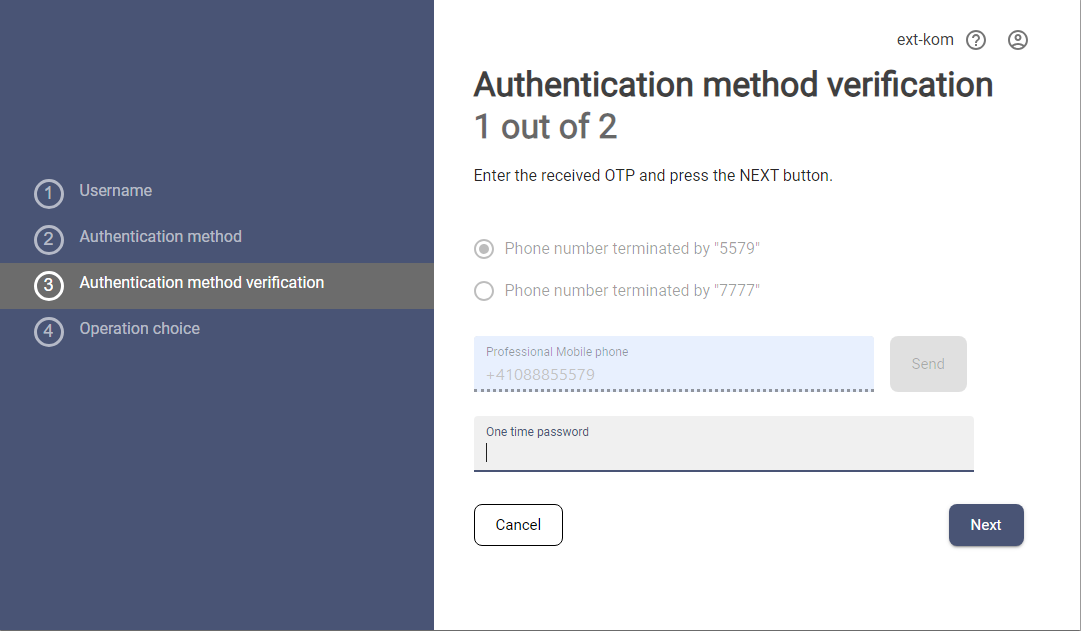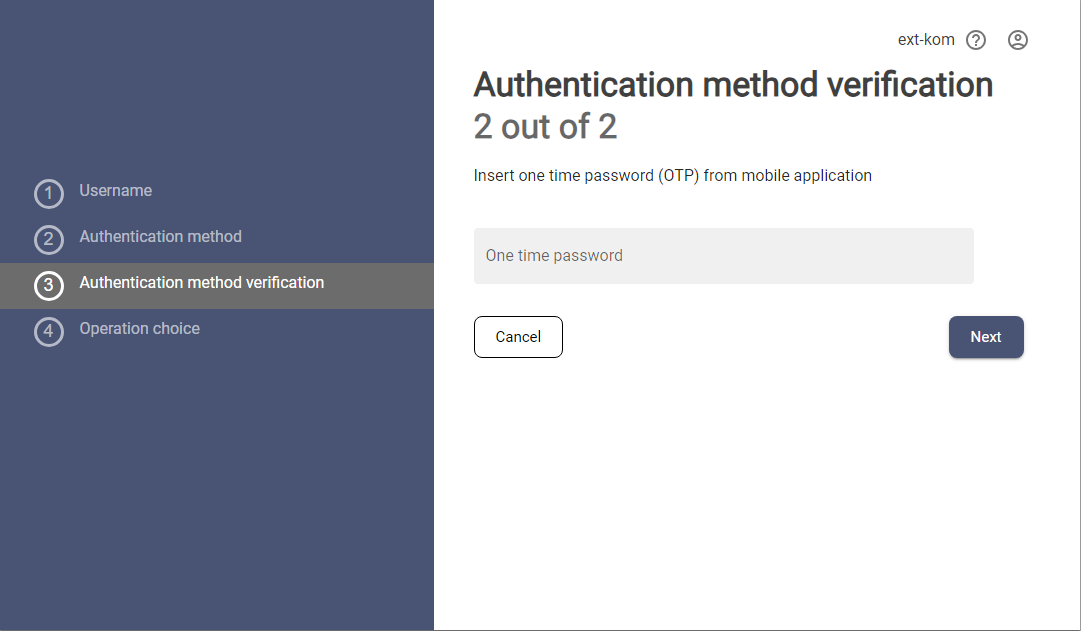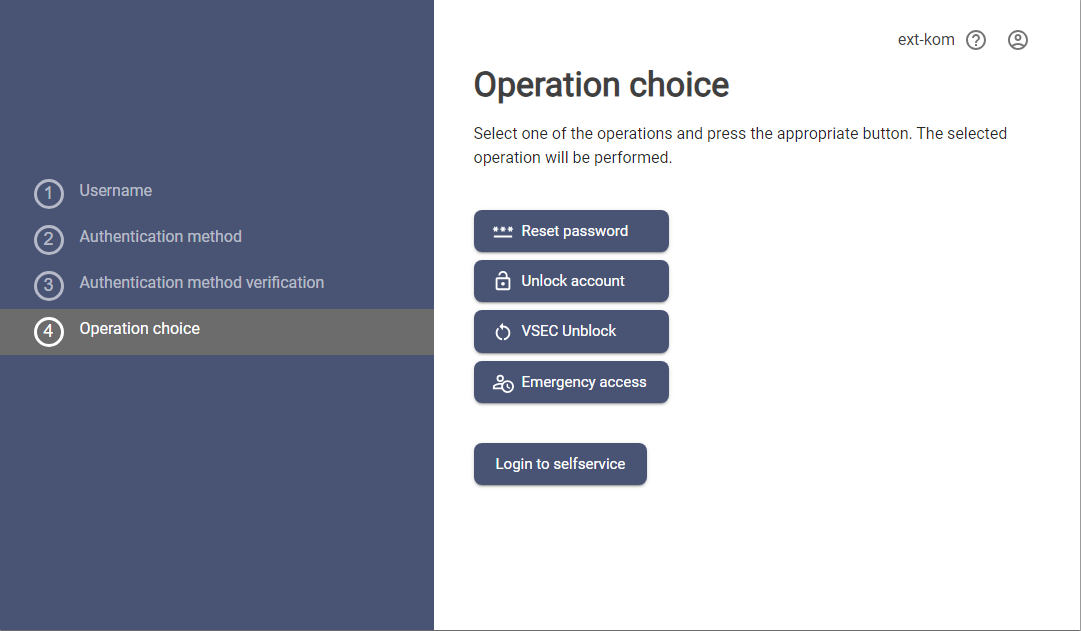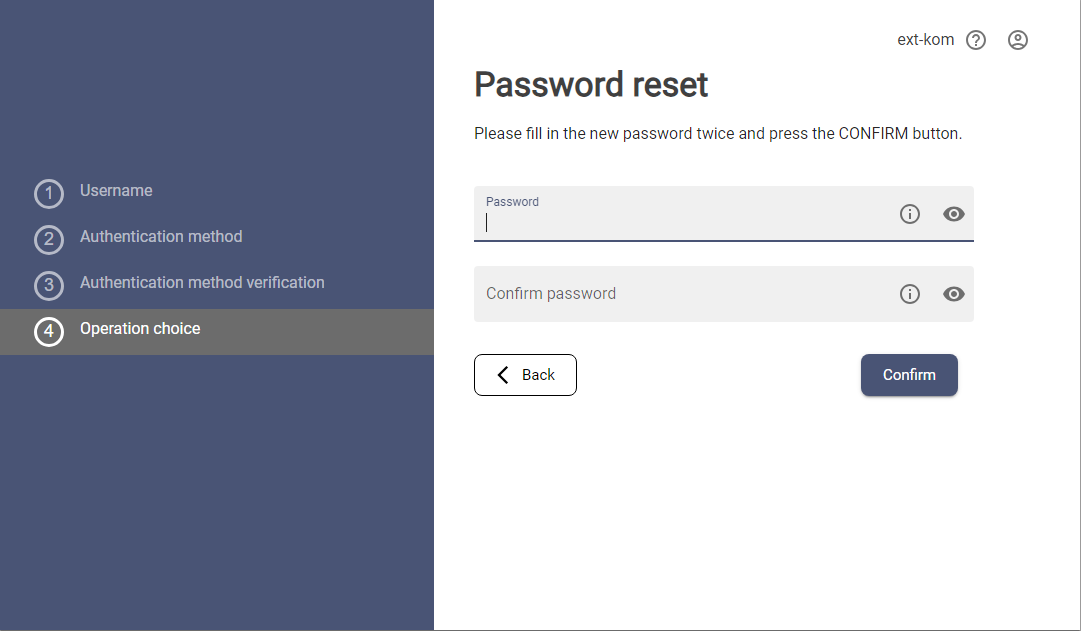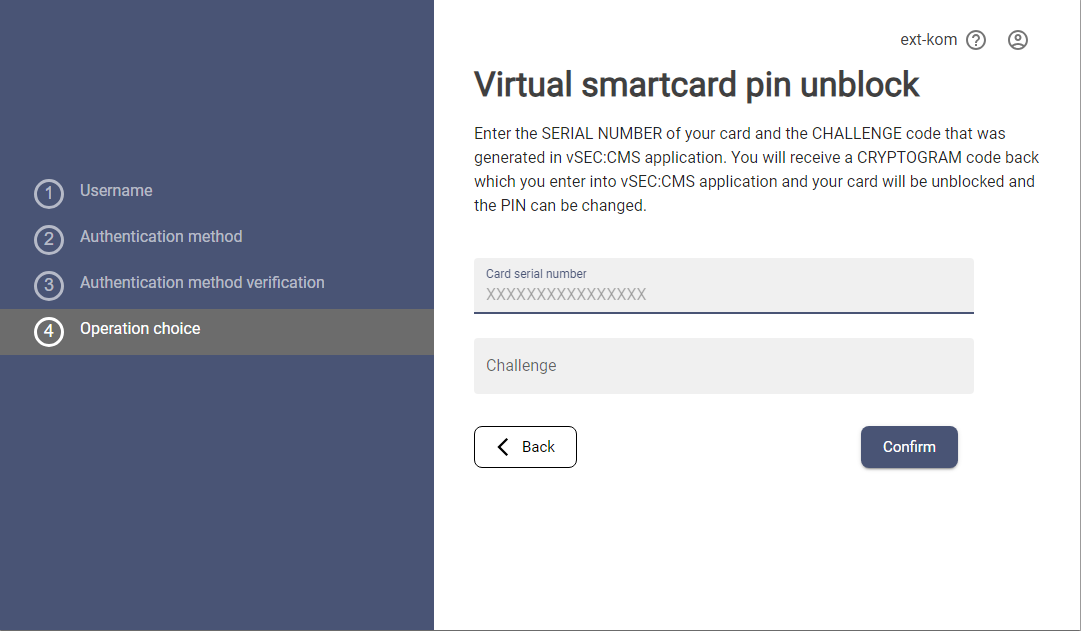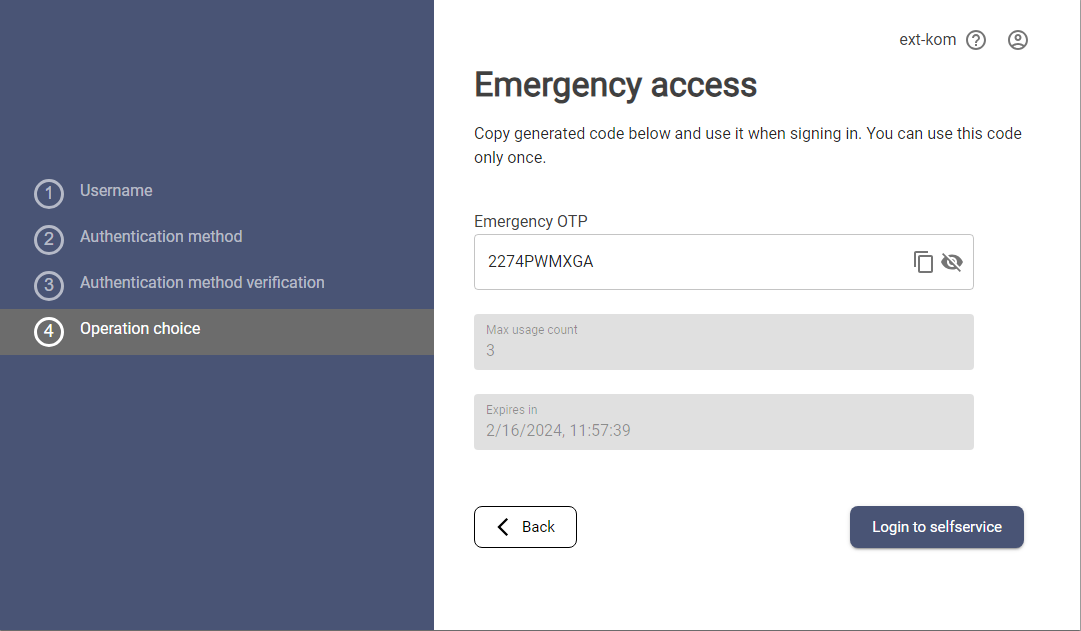Emergency Access General Information
Emergency access is an application that provides the possibility to change the PIN of the vSEC card, reset the password to the application, unblock a blocked user or receive the emergency access OTP for emergency situations when the user loses his credentials. During the process, the user's identity is verified using verification flows, which may include sending a One-Time password (OTP) to a mobile phone or email address and entering answers to randomly selected verification questions. If the user's identity is confirmed based on the flow evaluation, the operations that can be performed are displayed.
The following instructions describe the identity verification process using flow, which combines sending a one-time password to a mobile phone and getting OTP from the mobile application.
Emergency access authentication process
|
1 |
Emergency Access step 1Insert username and press the button NEXT.
|
|
|
2 |
Emergency Access step 2Choose an identity verification method and press the NEXT button. The methods and names of each method are defined by the administrators of each tenant, however, there are 3 basic types of authentication that can be combined:
Notes:
|
|
|
3 |
Emergency Access step 3The application will offer a selection of all mobile numbers that have been entered during the enrollment process or that the user has entered in the Selfservice application as a contact. |
|
|
4 |
Emergency Access step 4Choose one of the numbers, fill in the full phone number matching the selected phone number and press the SEND button. The validation of the correct phone number will run and if the number is OK, then the OTP will be sent. If a text message with a one-time password does not arrive on your mobile phone within one minute, the app will offer you the option to send it again. |
|
|
5 |
Fill in the OTP code that was sent to the selected phone number and press the NEXT button. If the entered OTP is correct, the next flow step will be displayed to verify the user's identity via OTP from the mobile application. |
|
|
6 |
Emergency Access step 5Verification using OTP works by having the user fill in the OTP from the authenticator application from a mobile phone. |
|
|
7 |
Emergency Access step 6Fill in the OTP and press the NEXT button |
|
|
8 |
If all entered answers are correct, the identity verification process is finished and the user can choose any of the displayed actions. Available actions:
|
|
|
|
Reset password:
|
|
|
|
vSEC card PIN unblock:
Note: if the Credentials reset process is triggered by a QR code generated from the vSEC:CMS application and the URL carries information about the card serial number and challenge number, this screen is skipped and the cryptogram is displayed directly. |
|
|
|
Emergency access: The application generates the emergency access code that can be a standard OTP code within the login or in the approval process. The validity of the code is restricted to usage counts or specific dates.
|
|