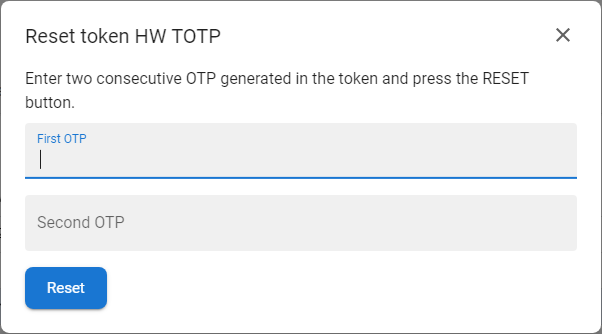OTP Token Generating Wrong Codes
Sometimes the token registered in the mobile app, or a hardware token (for example, of the RSA key type) and the token stored in the ANTMAYI ID may be not synchronized. The situation is manifested by the fact that the OTP generated in the token is not accepted as correct in the application. In this case, either removing the token and reenrolling it or performing a token reset can help. Both functions are available to the user in the Selfservice portal in the Tokens section.
How to reset the HOTP/TOTP token
|
1
|
Open the Selfservice, go to the Account section and open the Tokens tab.
|
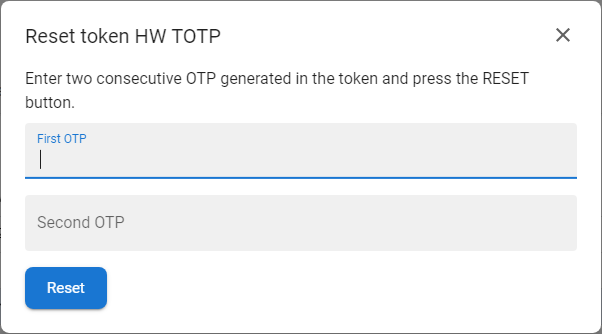 
|
|
2
|
Press the RESET button [   ] within the chosen token from the context menu [   ].
- Note: not all token types allow the reset action to be performed (mainly HOTP types of tokens).
|
|
3
|
The token reset form will be opened.
|
|
4
|
Generate two consecutive one-time passwords (OTP) from Google authenticator or a HW token key, enter them into the form and press the RESET button.
- It is necessary to follow the order of entering both OTPs
|
|
5
|
If everything is correct, you will see information about the successful reset.
|