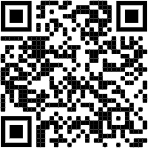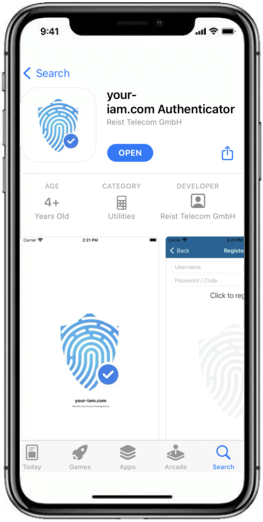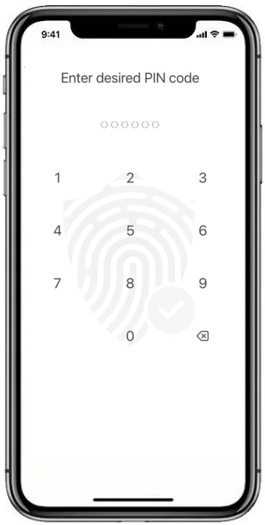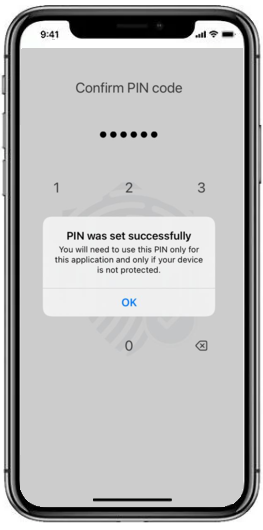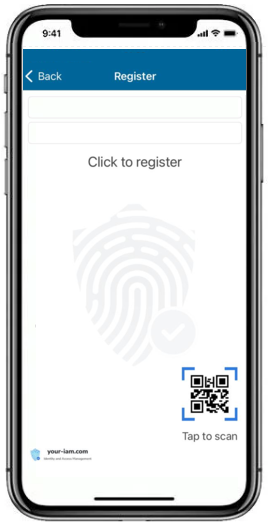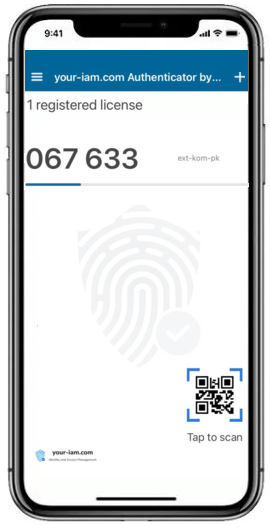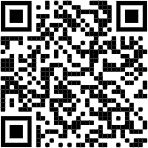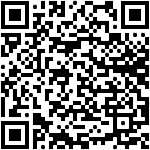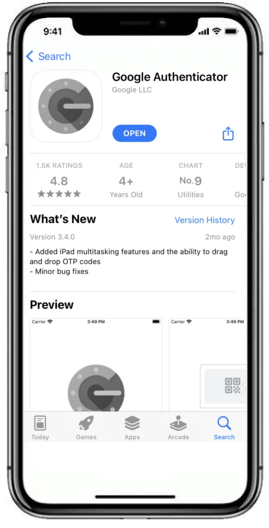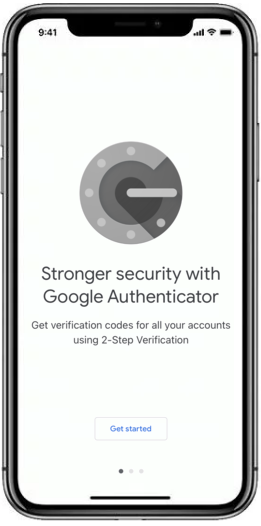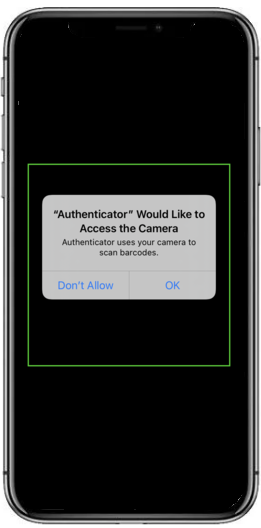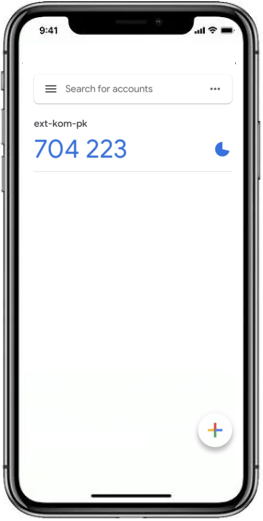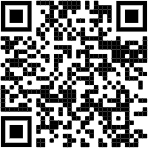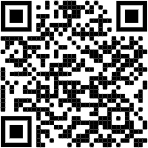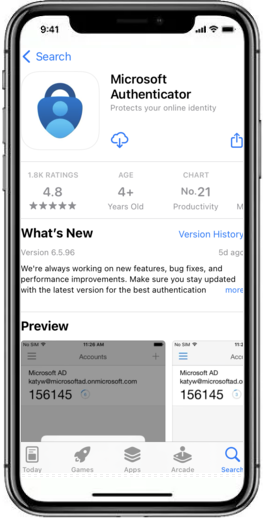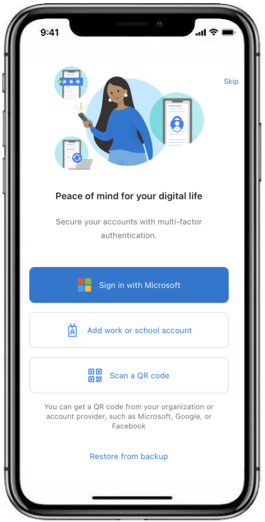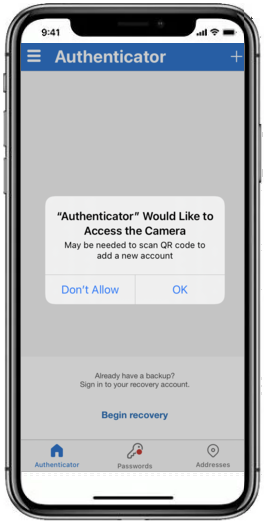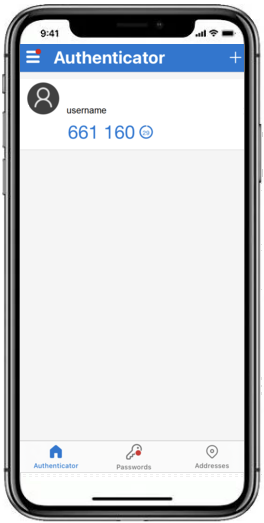How to download mobile apps for token management
Passwordless tokens, tokens of the HOTP (HMAC-Based One-Time Password) and TOTP (Time-Based One-Time Password) type,types, where the registration code hidden in the QR code is the basis, can be registered using various applications downloaded on the mobile phone. The recommended app is your.iamANT authenticator,ID Authenticator, followed by Google authenticatorAuthenticator or Microsoft authenticator.Authenticator.
The choice of authenticator is entirely up to the user's preference, but not every authenticator can register all types of tokens.
The most wide spreadwidespread authenticators:
|
Application |
OS |
Available for token types |
How to install on a mobile device |
|
ANT ID Authenticator |
iOS, Android |
FastAuth, TOTP |
installation |
|
Google Authenticator |
iOS, Android |
HOTP, TOTP |
installation |
|
Microsoft Authenticator |
iOS, Android |
TOTP |
installation |
ANT ID Authenticator app will not work if the device is connected to wifi through a proxy. It affects registration and login.
ANT ID Authenticator
|
1 |
Go to App |
App Store:
|
Google play:
|
|
2 |
Run the application and create a new PIN code for |
||
|
3 |
Push the button Tap to scan and scan the QR code from your |
||
|
4 |
|
||
|
5 |
In the case of ANT ID - OTP type of token (passwordless), the new licence will be registered. |
||
|
6 |
In the case of the TOTP type of |
||
|
|
|||
Google Authenticator
|
1 |
Go to the App |
App store:
|
Google Play:
|
|
2 |
Find the Google Authenticator application and install it on your mobile phone. |
||
|
3 |
Open the app and press the button Get started. |
||
|
4 |
Use the Scan a QR code function and allow Authenticator to use the camera on your mobile phone. |
||
|
5 |
Scan the QR code on the screen - the token will be saved and One-Time Password (OTP) will be displayed. |
||
|
|
|||
Microsoft Authenticator
|
1 |
Go to the App |
App store:
|
Google Play:
|
|
2 |
Find the Microsoft Authenticator application and install it on your mobile phone. |
||
|
3 |
Open the app and press the button Scan a QR code. |
||
|
4 |
Allow the Authenticator to use the camera on your mobile phone and scan the QR code on the screen - the token will be saved and OTP will be displayed immediately. |
||
|
|
|||