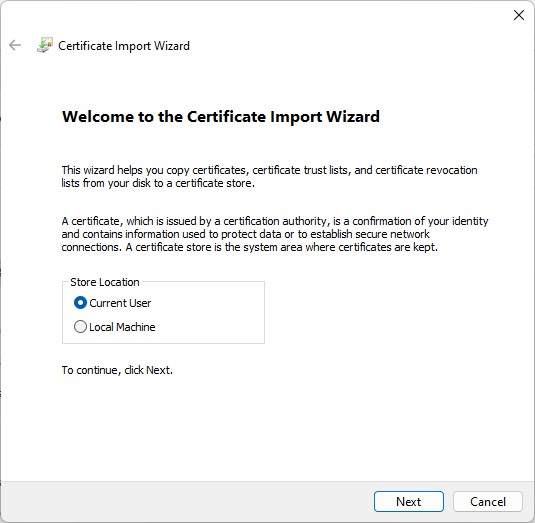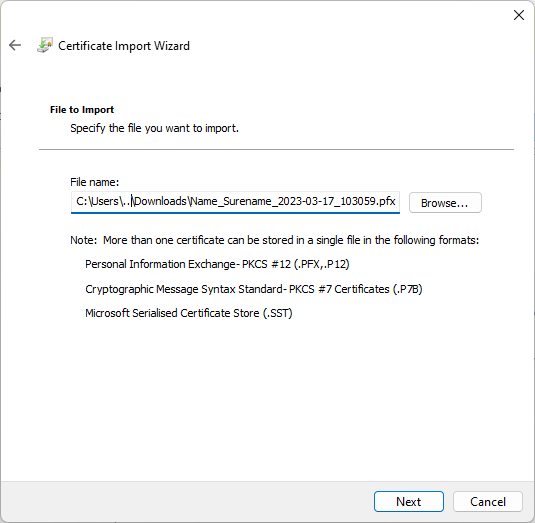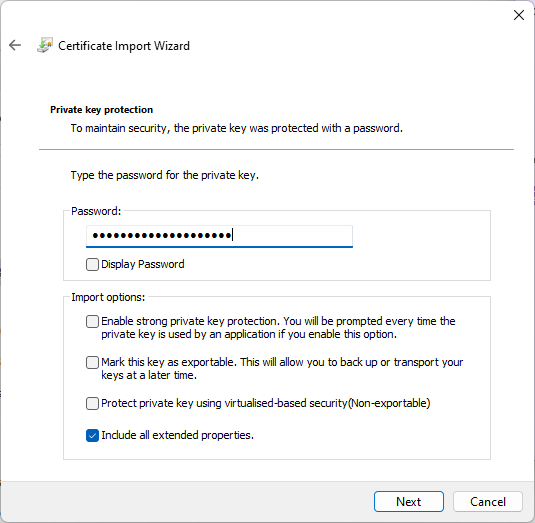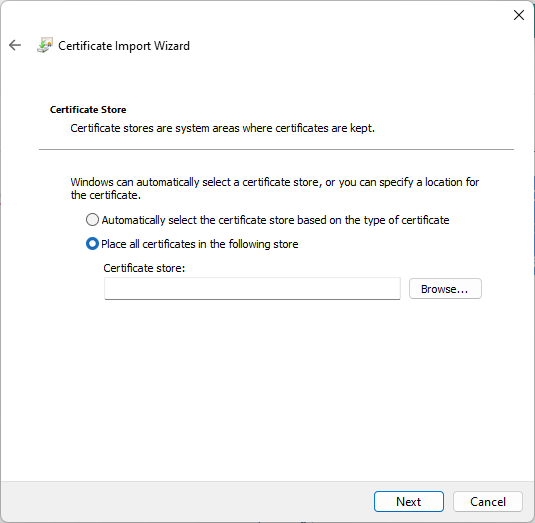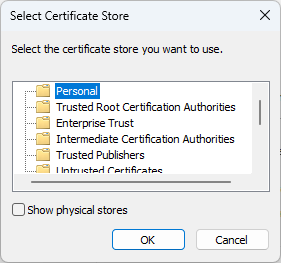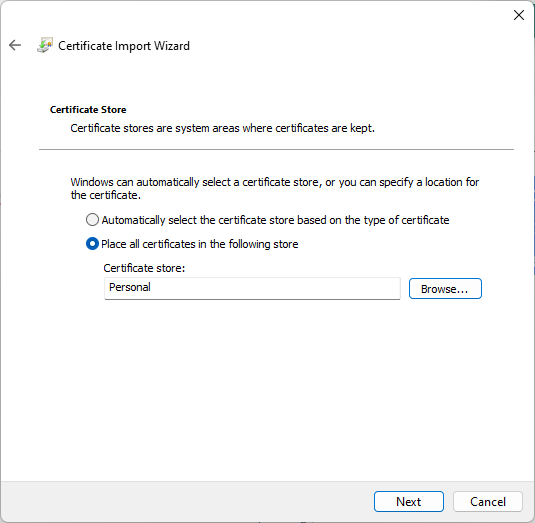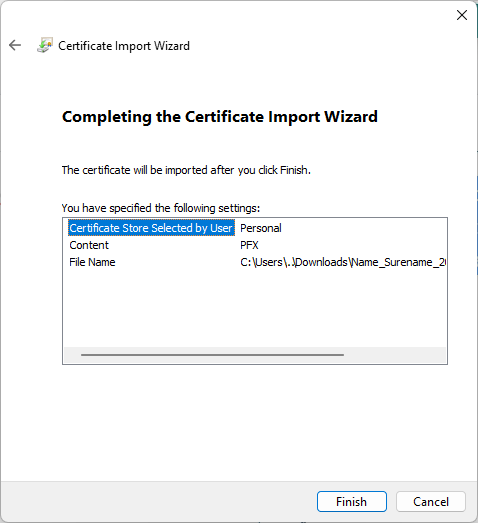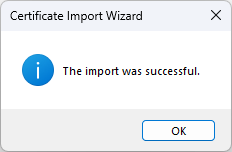How to install the certificate
The following instructions describe how to install a certificate on the Windows operating system.
The prerequisite for this procedure is to have a certificate file (*.pfx) and password on the target computer - the certificate file and password are provided by the certificate issuer.
How to install a certificate on the Windows operating system
How to install the certificate on a Mac operating system
| 1 |
Go to the Keychain (press command and space and type keychain). Unlock the System Key and find your private key. |
|
| 2 | Control-click or Right click the Private key and select Get Info | |
| 3 |
Next, Click the tab Access Control |
|
| 4 | Click the plus icon at the bottom | |
| 5 |
Select the Applications folder and the application you want to use a certificate for For example: the Cisco Secure Client |
|
| 6 |
Repeat for all your applicated that need log in. E.g. Safari, Chrome, Firefox. Lastly, save the changes. Your Certificate should now have the application included. |
|
| 7 | Restart your application to use. |